Are you tired of being bombarded with ads and having your online behaviour tracked by websites? Do you want to take control of your online privacy and security? If so, you may want to consider using Pi-Hole. In this article, we’ll discuss what Pi-Hole is and why you would want to use it.
What is Pi-Hole?

Pi-Hole is a FOSS (Free Open Source Software) tool that acts as a network-level ad blocker. It runs on a Raspberry Pi, which is a small and affordable computer, and filters out ads and tracking requests before they even reach your devices.
Pi-Hole can run on any Linux machine (x86 or ARM), it is just most commonly used on a Raspberry Pi.
Block ads and trackers network-wide

Pi-Hole can block ads on all devices connected to your network, including smartphones, tablets, laptops, and smart TVs. It also blocks tracking scripts that collect your data and sends it to third-party companies without your consent.
How Pi-Hole Works

Pi-Hole uses DNS (Domain Name System) to filter out unwanted content.
When you visit a website, your device sends a request to the DNS server to translate the website’s domain name into an IP address. Pi-Hole intercepts this request and checks it against its blocklist, which contains millions of known ad-serving and tracking domains.
If Pi-Hole finds a match, it blocks the request and prevents the ad or tracker from loading on your device.
Why would you want to use Pi-Hole?

There are several reasons why you might want to use Pi-Hole. Here are a few:
Block ads
Pi-Hole blocks ads at the network level, which means you don’t have to install ad-blocking extensions on each of your devices. This saves you time and resources and ensures that you get a consistent ad-free experience across all devices.
Protect your privacy
Pi-Hole blocks tracking requests that collect your data and send it to third-party companies. This helps protect your online privacy and prevent targeted advertising.
Improve network performance
Pi-Hole can speed up your network by blocking ads and tracking requests, which reduces the amount of data your devices need to download.
Customisation
Pi-Hole allows you to customise your blocklist and whitelist. You can add or remove domains as you see fit, which gives you more control over what content you see online.
How trackers follow you around the internet

Before we dive into how to set up Pi-Hole, it’s important to understand how trackers follow you around the internet. Tracking scripts are small pieces of code that are embedded into websites and track your behaviour.
They collect information about your browsing history, search queries, location, and more. They then send the data to third-party companies for analysis and advertising purposes. This data can be used to build a profile of you, which can be sold to advertisers, marketers, and other third-party companies.
Types of Trackers

Some tracking methods are more invasive than others. For example, third-party cookies are small text files that are stored on your device and track your activity across multiple websites. They can be used to create a profile of you and show you targeted ads based on your interests.
Fingerprinting is another tracking method that collects information about your device. Such as its screen size, operating system, and browser version. Then uses this information to create a unique identifier that can track you across websites.
If you would like to learn more about hide.me VPN and our stance on trackers, check out this article.
hide.me VPN’s DNS Servers vs. Pi-Hole

When you connect to one of our servers, your DNS queries will automatically be routed through our own DNS servers. Encrypted the same way your data is. By just using Pi-Hole without our VPN, your DNS queries will still be visible to your ISP.
For the best of both worlds, you can also set up custom DNS servers within our app. To do so:
- Open the ‘Settings’ menu
- Go to the ‘Settings’ tab
- Click ‘Network’
- Enable ‘Use Custom DNS’
- Enter your DNS server IP address
Pi-Hole is no replacement for a VPN
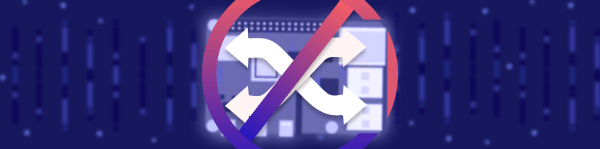
Whilst a Pi-Hole goes a long way to fighting back against ads and trackers. It will not encrypt your data. This is something only a VPN can do. Pi-Hole should be seen as another tool in your belt, not an ultimate solution.
If you want the utmost in online security and privacy, then you need to make use of hide.me VPN, not just Pi-Hole.
Anything Else You Need to Know?

Whilst Pi-Hole is an excellent tool for blocking ads and trackers, it is not a silver bullet. Here are a few things to keep in mind:
Pi-Hole does not block all ads and trackers
Some ads and trackers may still get through Pi-Hole’s filters. You can use Pi-Hole in conjunction with browser-based ad blockers to fill in the gaps.
Pi-Hole can sometimes break websites
If a website relies on a third-party domain that Pi-Hole blocks, the site may not load correctly. In these cases, you can either whitelist the domain in Pi-Hole or disable Pi-Hole temporarily.
Pi-Hole requires some technical expertise
Whilst Pi-Hole is relatively easy to set up, it still requires some technical knowledge. If you’re not comfortable working with command-line tools or configuring network settings, you may want to stick to a browser-based solution. If you are stuck, check out the official documentation.
How To Setup Pi-Hole
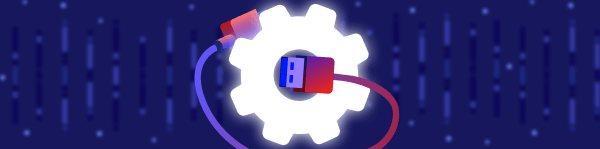
Here’s how to get started with Pi-Hole.
What you’ll need
- A Raspberry Pi (models 2, 3, 4, or Zero)
- A microSD card with at least 8GB of storage
- A power supply for the Raspberry Pi
- An Ethernet cable to connect the Raspberry Pi to your network
Instructions
- Download the latest version of Raspberry Pi OS from the Raspberry Pi website and flash it onto your microSD card using a tool like Raspberry Pi Imager.
- Insert the microSD card into your Raspberry Pi and connect it to your network using an Ethernet cable.
- Power on your Raspberry Pi and allow it to boot up.
- SSH into your Raspberry Pi using a terminal application like PuTTY or Terminal on macOS.
- Once you’re logged into your Raspberry Pi, run the following command to update your system:
sudo apt-get update && sudo apt-get upgrade
- Next, install Pi-hole by running the following command:
curl -sSL https://install.pi-hole.net | bash
- Follow the on-screen prompts to configure your Pi-hole installation. You’ll be asked to choose a static IP address for your Raspberry Pi, select your upstream DNS provider, and set your Pi-hole web interface password.
- Once Pi-hole is installed, configure your network settings to use your Raspberry Pi as its DNS server. You can do this by accessing your router’s settings and setting the DNS server to the IP address of your Raspberry Pi. Alternatively, you can manually configure each device on your network to use the Pi-hole as its DNS server.
- Access the Pi-hole web interface by navigating to the IP address of your Raspberry Pi in a web browser. From here, you can configure the Pi-hole’s blocking settings, view statistics about your network traffic, and more.
A Fantastic Privacy Companion
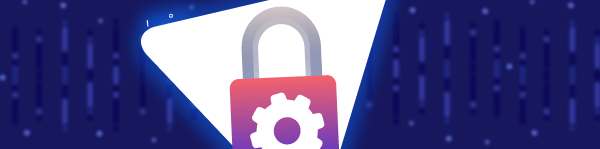
If you’re concerned about online tracking and want to take control of your privacy, Pi-Hole is an excellent tool to have in your arsenal.
With Pi-Hole, you can block ads and trackers on your entire network, reducing your exposure to malicious actors and annoying website-breaking ads. So, why not give Pi-Hole a try today?
We love bringing you this content and hope it helps keep you safe and secure online. Feel free to share it with your friends, too.
Here at hide.me we are all about internet freedom, and we are happy to be in a position to bring that to everyone. That is why we give you a 30-day money-back guarantee on our Premium plan. No questions asked and no logs recorded.
If you have any questions, please feel to contact our 24/7 support team either at support@hide.me or via live chat.





